Go back to Product Documents Navigation
Go back to KOI Documents Navigation
Go back to KOI Firmware Update
Kittenbot’s development team releases new firmware for KOI periodically to improve KOI’s functions.
Users can follow these instructions to update your KOI to the latest firmware.
Update Method
Connect KOI to a computer using a USB cable.

You will need firmware flashing tool and a firmware file to update firmware. Download them using the provided link.
1. Download the version appropiate to your operating system.
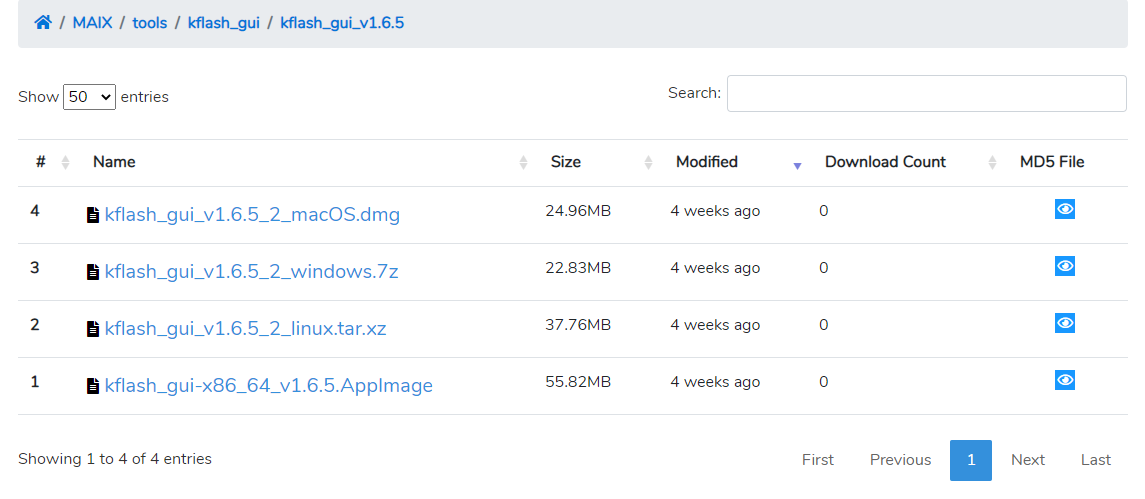
2. Unzip the file.
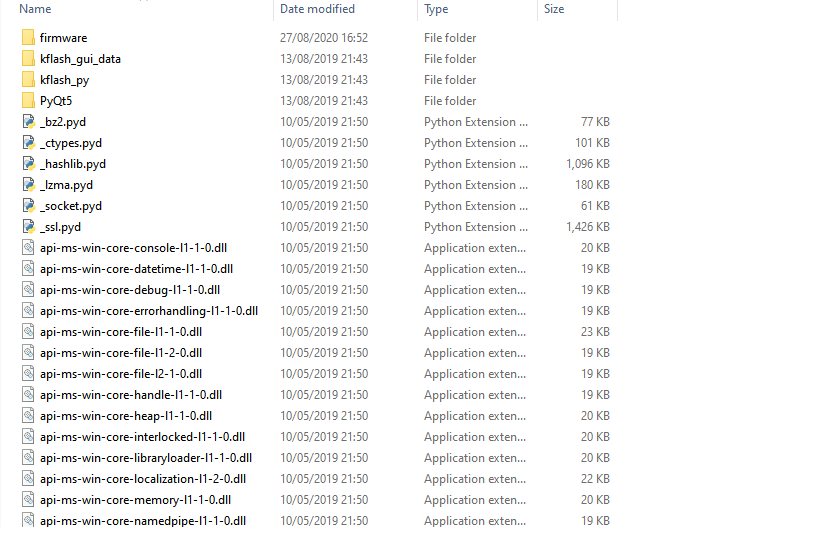
3. Find and open kflash_gui.exe
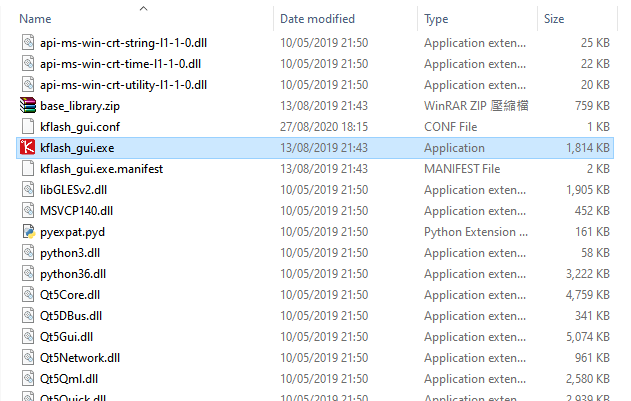
4. Please allow the program to run if this message appeared.
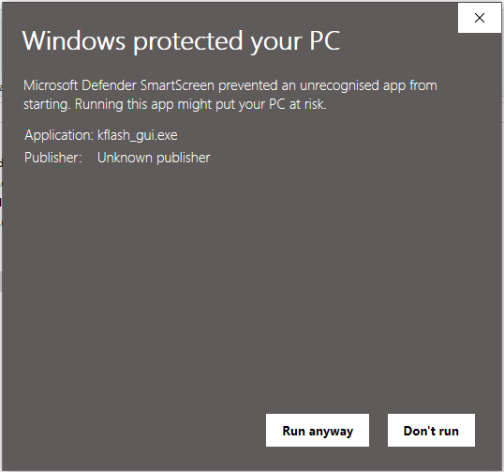
5. Select the firmware file.
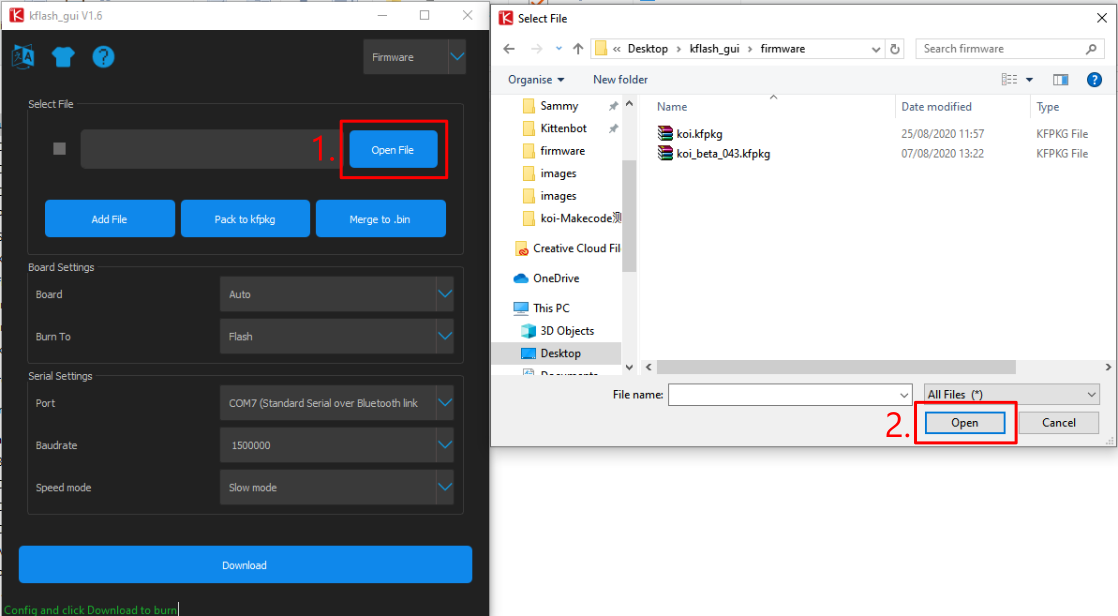
6. From Board, select Sipeed Maixduino。
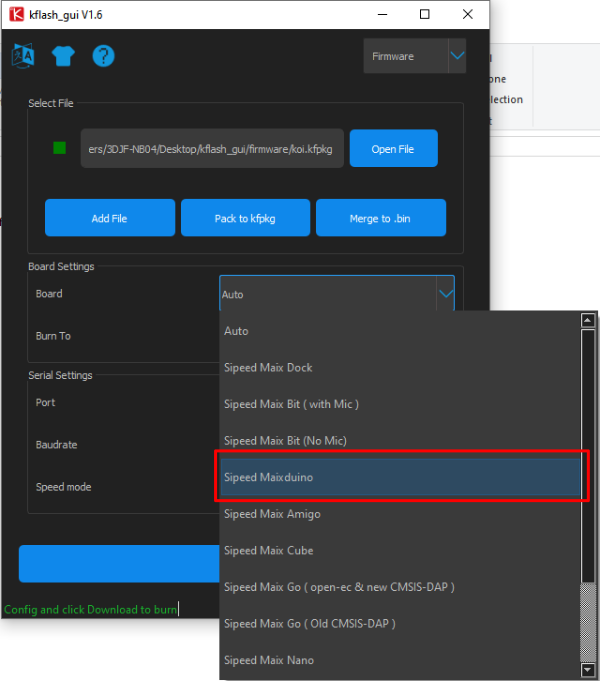
7. Select the port that KOI is connected to.
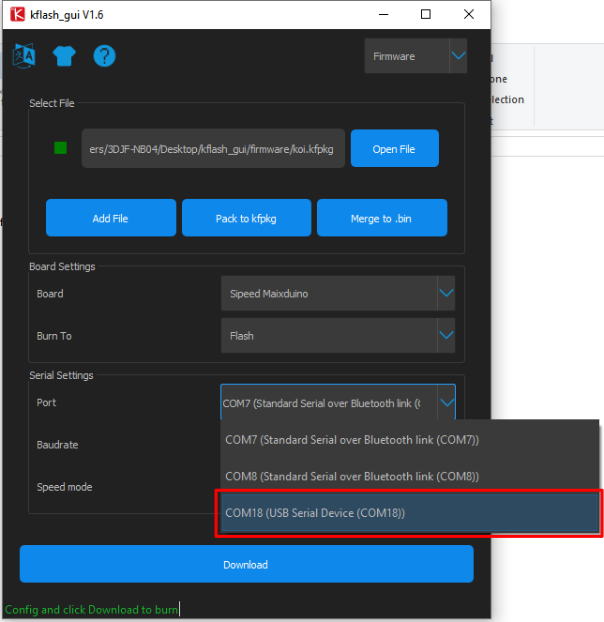
8. Leave other settings as default and Download.
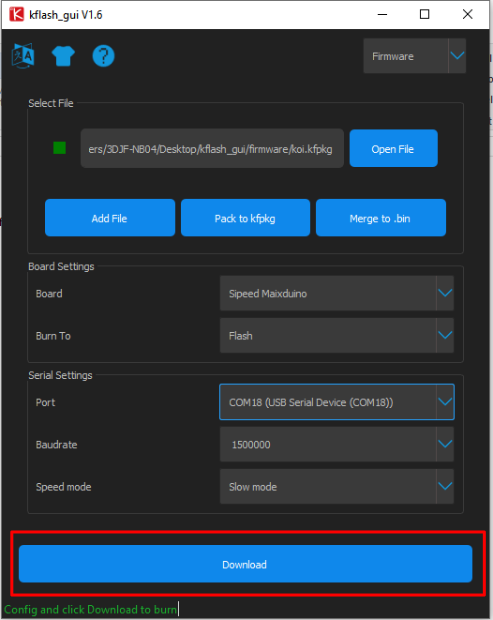
9. Wait for the update to complete.
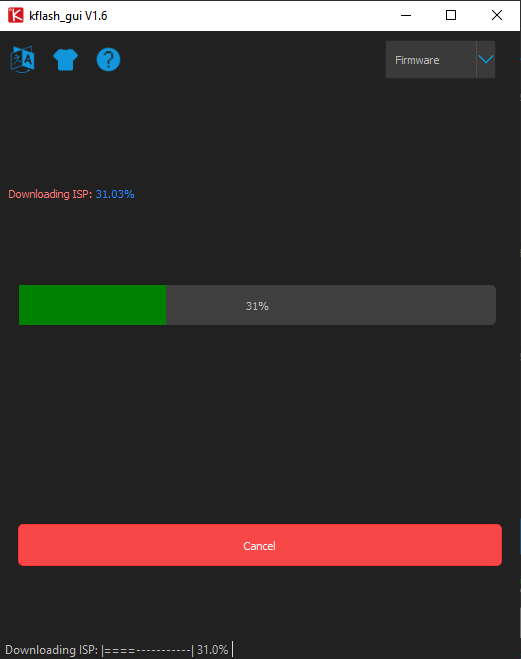
10. Flashing done.
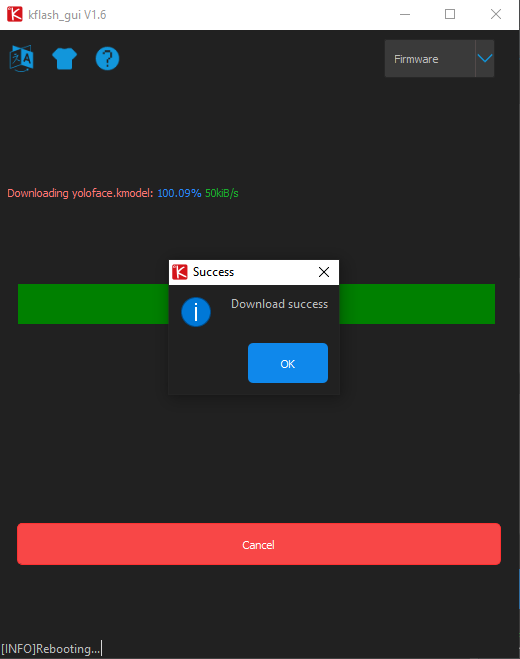
11. Reset KOI to check if update is successful.

If you have any question, please feel free to contact us at Discord, we will always be there to help.
KittenBot Team
Go back to Product Documents Navigation

