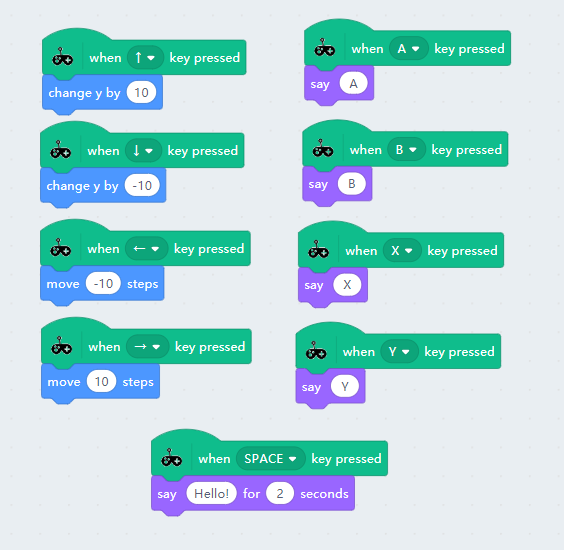Go back to Product Documents Navigation
Go back to Joyfrog Documents Navigation

Connect JoyFrog to a computer with a USB cable.

Select JoyFrog from the Hardware selection menu.
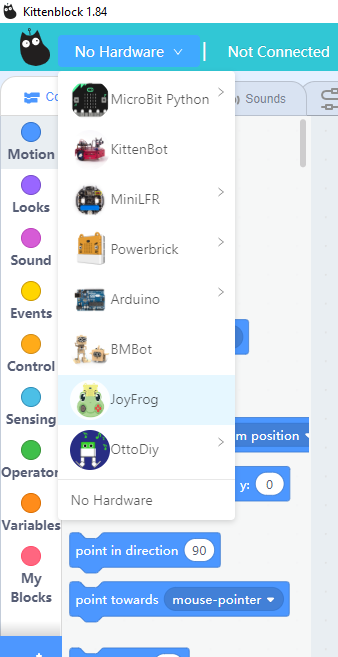
The programming blocks for JoyFrog will be added.
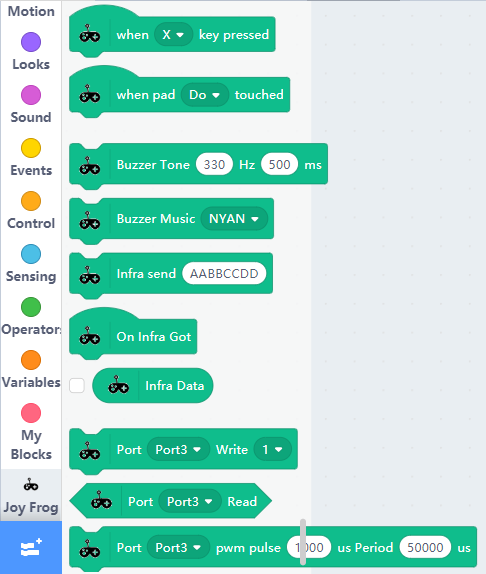
Click the Exclamation Mark Icon and select your device.
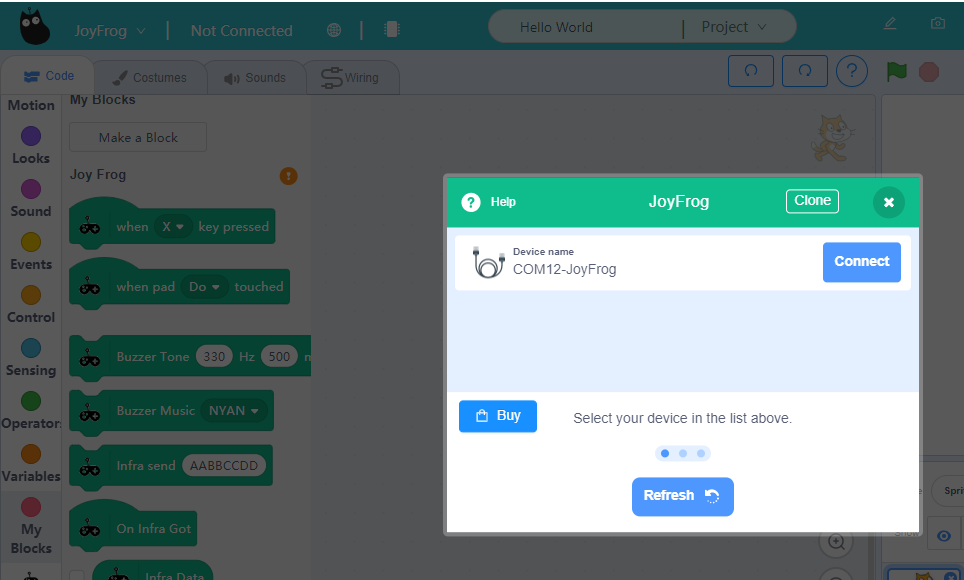
A melody will sound when JoyFrog is connected to Kittenblock.
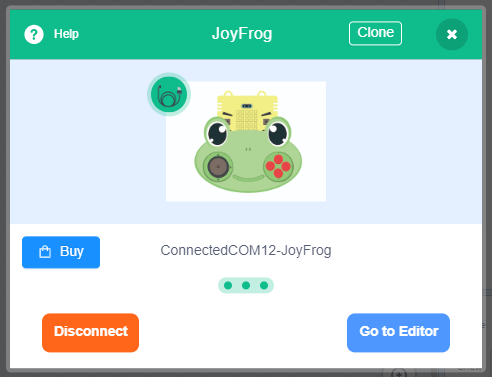
Making a Piano:
We can make a basic piano using the edge connectors.
Try connecting different conductive objects to create your own unique keyboard!
The notes correspond to numbers 1~8.
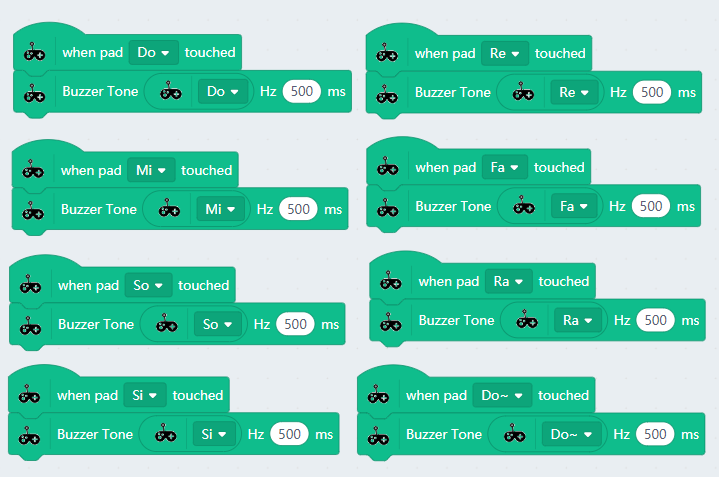

You can connect earphones or speakers to the 3.5mm audio jack.

InfraRed Trasmission and Receive:
Transmitting and receiving an infrared signal.
The infrared signals are in a hexadecimal format.
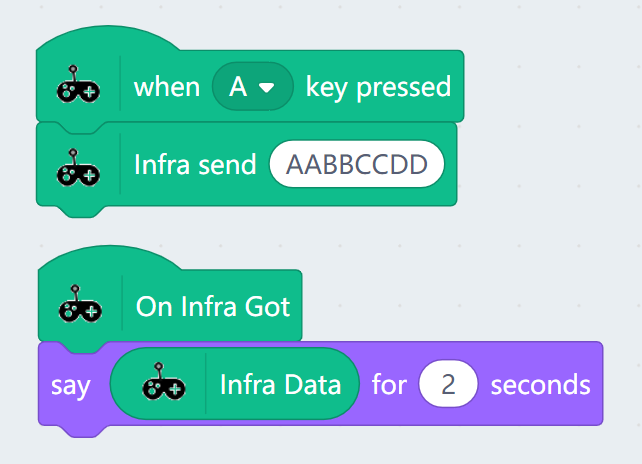
Digital read and write:
Reading and writing digital values.

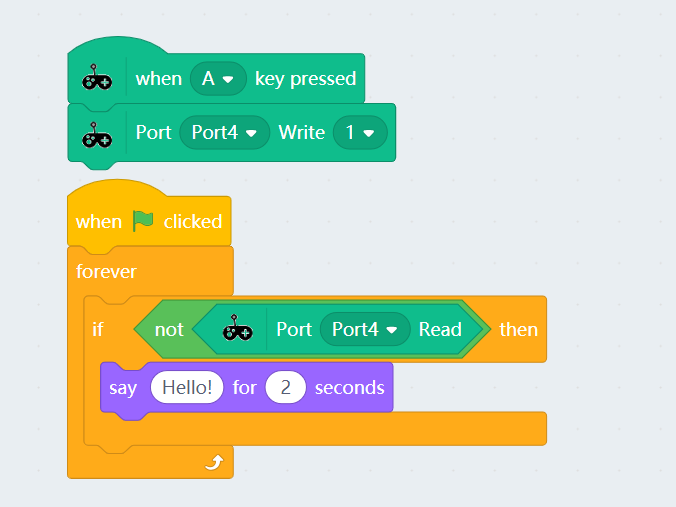
Analog read and write:
Reading and writing analog(PWM) values.

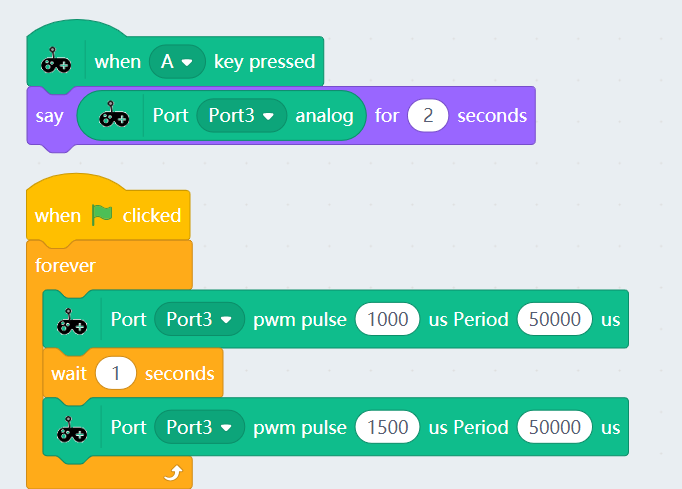
If you have any question, please feel free to contact us at Discord, we will always be there to help.
KittenBot Team