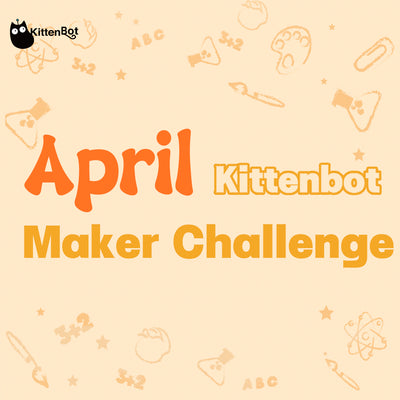Go back to Product Documents Navigation
Go back to KOI Documents Navigation
KOI can also be programmed using KittenBlock.
Connecting the KOI
First, we need to establish connection with the KOI in KittenBlock.
Connect your KOI to the computer using a USB cable.
Select KOI from the hardware selector.

Click “Connect” or click the exclamation mark icon.

Click “Connect”.

Wait for a few seconds.

Test the connection by clicking on any block.

Connecting the KOI
Basic Operations

Sample Program

Image Classifier

Sample Program
Model Training

Image Classification

Face Detection

Sample Program

Geometric Shapes Detection

Sample Program

Color Tracking

Sample Program

Barcode and QR code Scanner

Sample Program

Voice Recognition

Sample Program

IOT

Sample Program

Face Recognition(Requires Internet Connection)

Sample Program


Troubleshooting
1. Clicking on the blocks has no effect after connecting the KOI.
The firmware may be outdated, use the firmware update function to undate the firmware.
2. Running the image classifier returns an undefined error.
The Classifier hasn’t been reset, reset the classifier and try again.
3. Can I upload the program to run on the KOI?
Yes, the KOI will run the main.py on startup.
If you have any question, please feel free to contact us at Discord, we will always be there to help.
KittenBot Team